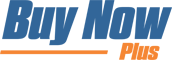A buy now button can be a powerful addition to your ecommerce site. However, your ability to generate sales is still reliant on people visiting your site.
Fortunately, with the right tools, you can post your buy now button across multiple platforms, including social media. This strategy enables you to turn some of the biggest global social networks into additional revenue streams.
In this post, we’ll discuss how buy now buttons can help you boost revenue directly from Facebook, Twitter, and other popular social networks. Then we'll show you how to create a buy now button and share it with your followers in three simple steps. Let’s get started!
An Introduction to Using Buy Now Buttons on Social Media
A buy now button is a call to action (CTA) that brings customers directly to your checkout page. By removing multiple steps from the purchasing process, buy now buttons can be an effective solution for driving conversions:
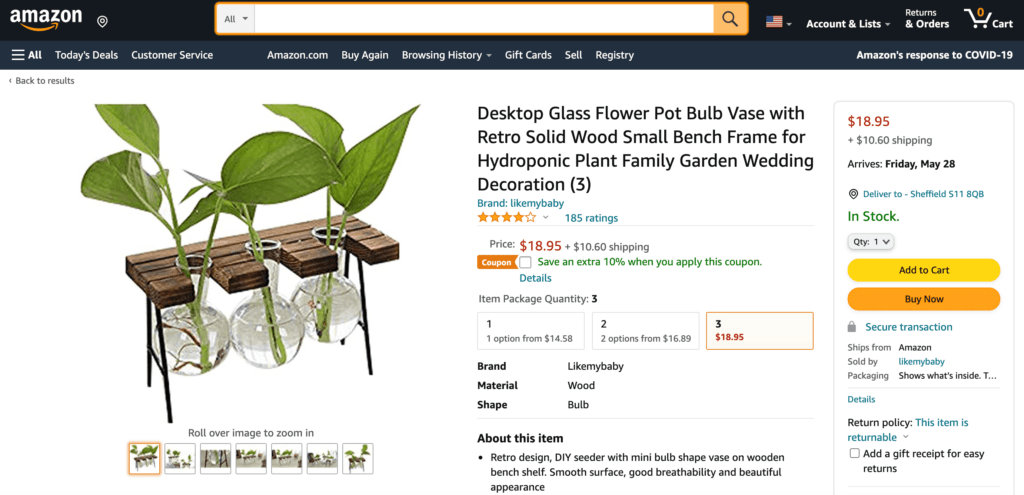
If you create your buttons using our Buy Now Plus service, you can use them across multiple channels, including on social media. By incorporating buy now buttons into your social media posts, you can transform these networks into additional revenue streams and monetize your existing followers.
Buy now buttons can minimize the time between customers becoming interested in products and entering the checkout process. In other words, this feature can encourage impulse purchases.
Time-sensitive social media platforms are particularly great for incentivizing spur-of-the-moment decisions. Someone scanning social media may spot your product and use your buy now button to make a purchase on a whim.
Every time you post on social media, you have the opportunity to introduce your brand to an entirely new audience. With over 2.7 billion monthly active Facebook users and 69.3 million Twitter users in the U.S. alone, social media is a powerful tool for getting your products in front of more people.
However, there's no need to be content with simply raising brand awareness. By adding a buy now button to your next post, you may be able to immediately convert these new followers into paying customers.
How to Sell on Social Media With Buy Now Buttons (In 3 Steps)
Now that you understand more about the potential of leveraging social media to increase sales, let's take a look at how to go about it. Below are three steps you can take to create buy now buttons for all your social media accounts.
Step 1: Sign Up for Stripe and Buy Now Plus Accounts
To get started with Buy Now Plus, you’ll need a Stripe account. If you don’t already have one with this popular payment processor, you can create one on the Stripe website:
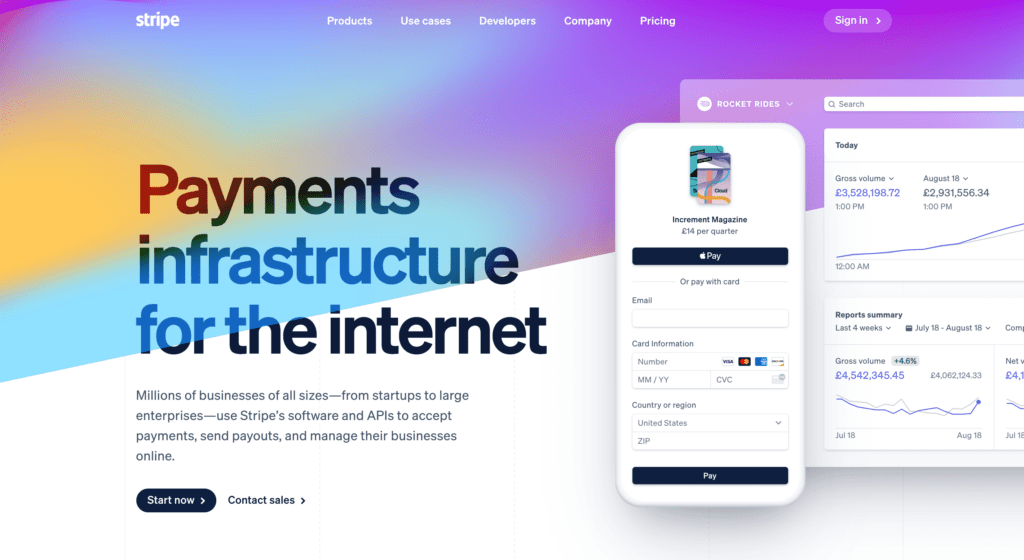
After enrolling with Stripe, head over to the Buy Now Plus login page. You can then select either Login with Stripe or Connect to Stripe:
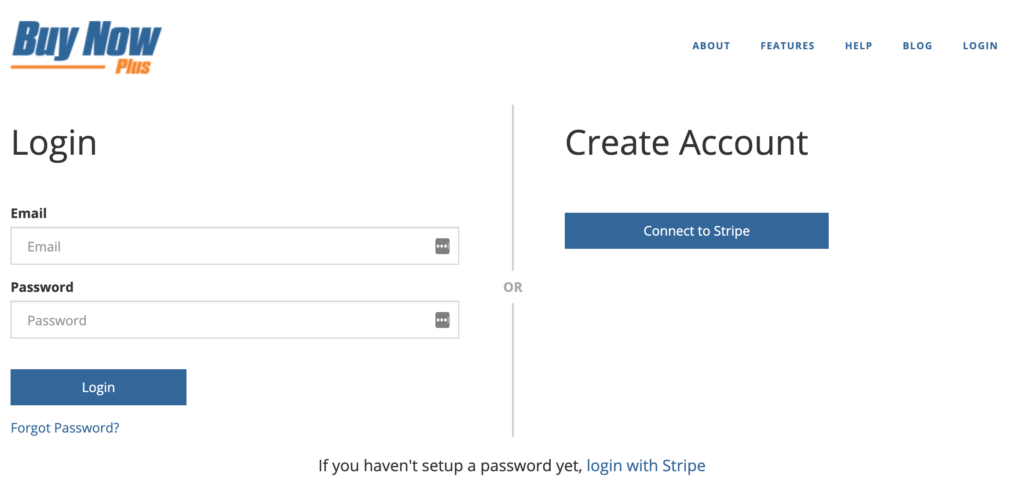
Follow the on-screen instructions to set up your Buy Now Plus account, which includes securing your account with a mobile number:
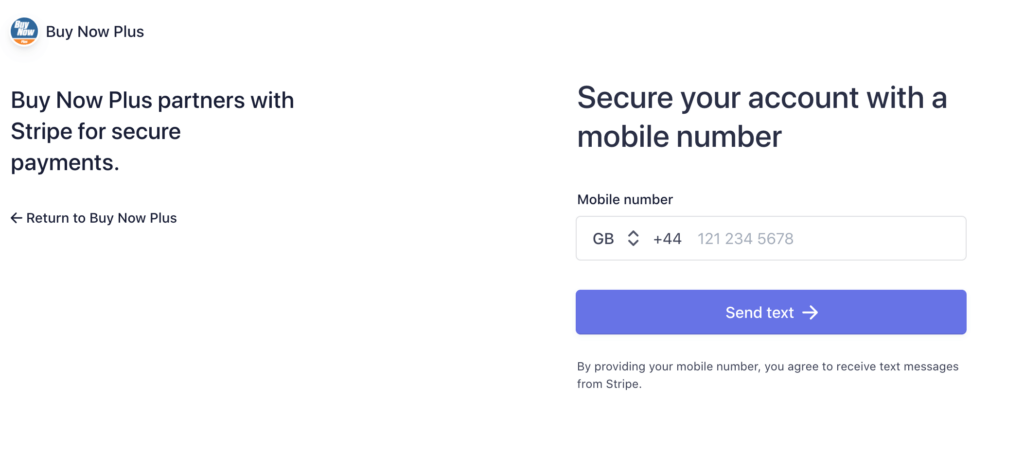
During the registration process, you’ll be asked to provide a statement descriptor and shortened descriptor. This information will appear in payment statements, invoices, and receipts.
If a customer doesn’t recognize your descriptor, they may request a chargeback. Therefore, it’s important to provide a clear statement and shortened descriptor:
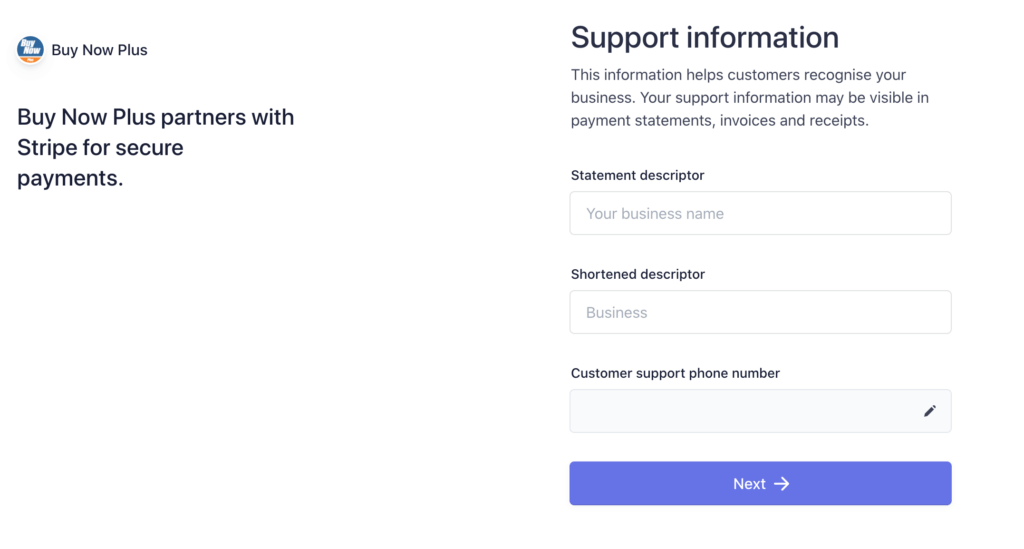
After registering with Buy Now Plus, you’ll be transferred to your dashboard. To create your first button, select Add New.
Step 2: Create a Buy Now Button
To start, enter a value in the Terms field. This is the text that will appear at the top of your payment screen:
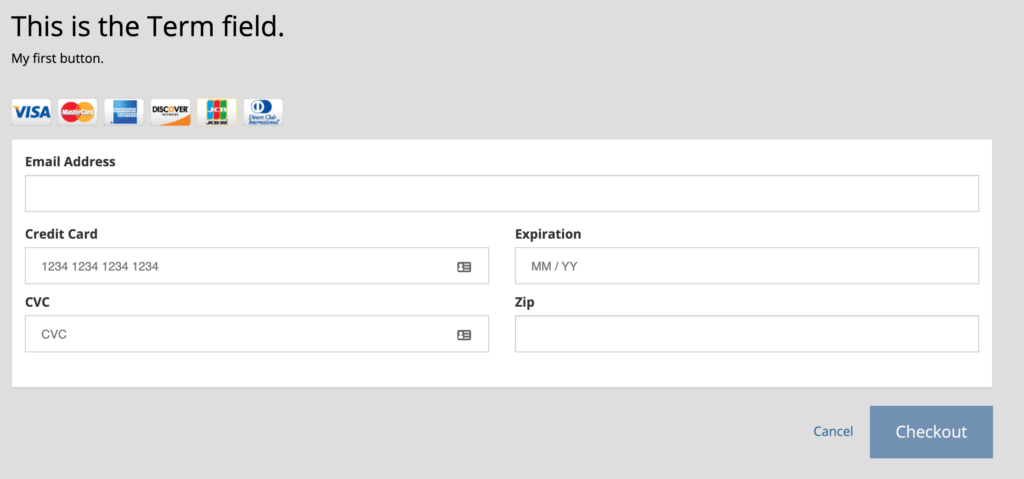
Payments can either be fixed or variable. Variable purchase buttons are useful if you operate on a “pay what you want” model or accept donations.
You can also set the currency and add a description that will display on your payment screen. Next, specify the Stripe account where you’ll accept payments using the Stripe Account drop-down menu.
You can access additional settings by clicking to expand the Advanced Options section. Here, you can enter the button text.
For fixed payments, it often makes sense to display the cost of the purchase or a generic message such as “Buy now”. Alternatively, if you’re creating a variable button, you might use a label such as “Donate” or “Buy Me a Coffee”:
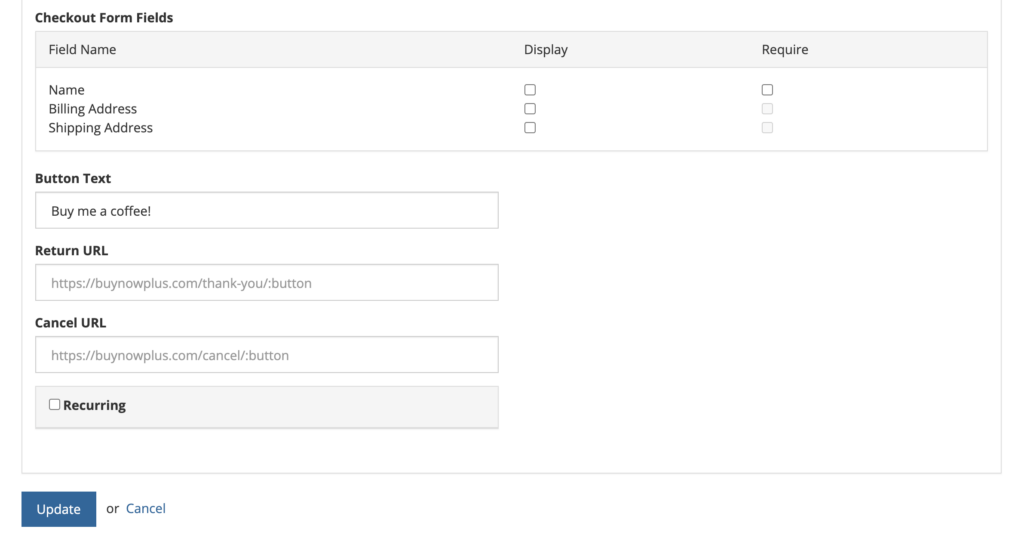
To provide a better customer experience, you may want to create a dedicated page where customers will be directed following their successful payments.
Similarly, you could point visitors to a different page if they choose to cancel their payments. After building these pages in your WordPress dashboard, you can copy and paste their URLs into the Return URL and Cancel URL fields.
Buy Now Plus has many other settings that are worth exploring in more detail. However, for now, this is all you need to create a simple buy now button. Select Create to continue.
Step 3: Preview and Share Your Button on Social Media
If you navigate to the main Buy Now Plus dashboard, you’ll see the button you just created. You can see how this CTA will appear to customers by clicking on Preview:
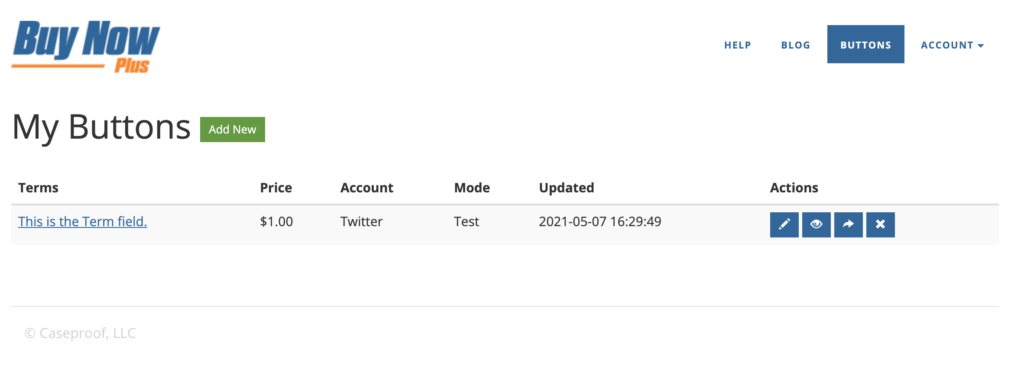
If you’re happy with your button, you can select the Sharing icon. This will launch a popup containing buttons for all the major social networks, including Facebook and Twitter:
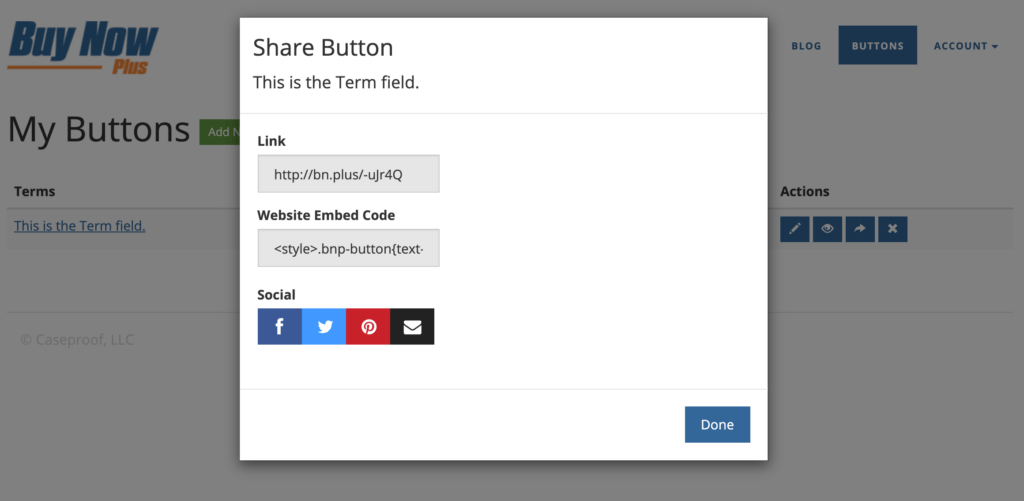
Clicking on any of these buttons will create a new draft post containing a link to your Buy Now page. Your followers can send you payments by following this URL:
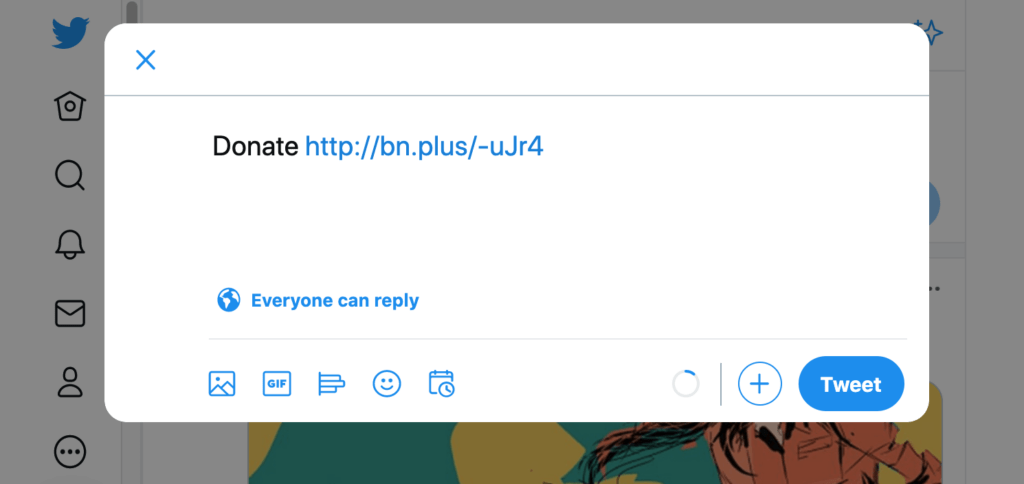
If you’re posting to Twitter, your tweet can easily get lost in the timeline. To help drive conversions, you may want to pin the tweet to the top of your profile:
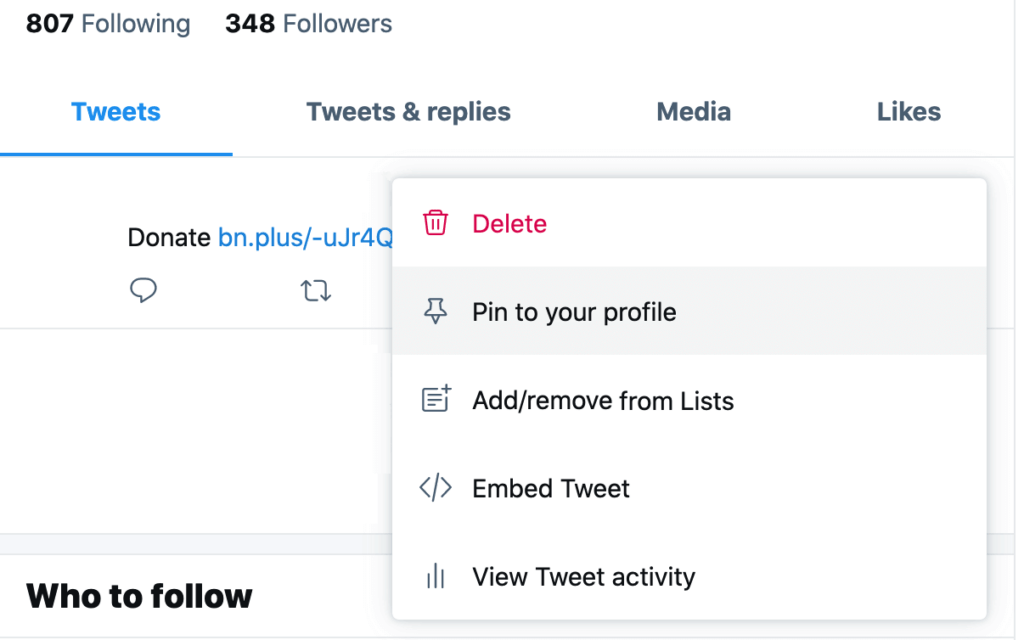
Buy Now Plus provides dedicated sharing buttons for several social networks. However, if you want to post to an alternative platform, simply click on the sharing icon and copy the provided link. Then you can paste the URL into any location that accepts text, including other social channels.
Conclusion
By posting your buy now buttons on social media platforms, you can remove an additional step in the checkout process and enable customers to make purchases without having to explicitly visit your site.
Let’s recap how you can sell on social media in three easy steps:
- Sign up for Stripe and Buy Now Plus accounts.
- Create a buy now button.
- Preview and share your button on social media.
Do you have any questions about using buy now buttons on social media? Let us know in the comments section below!